How to connect your Sky remote to your TV
Connect your Sky remote to your TV in no time.

Whether you have a Sky+ or Sky Q box, this guide will help you pair your Sky remote to your TV in no time.
How to connect your Sky Q remote to your TV
Pairing your Sky remote to your television is easy, just follow the steps below:
- Press Home on your Sky Q remote
- Select Settings > Setup > Remote Control
- Select the remote you’re using
- Select Control your TV then select your TV brand
- Select Find it for me
- Hold down 1 and 3 together, and enter the code that appears
Test whether or not your remote has paired successfully with your TV by operating the volume buttons. If this doesn’t change the volume on your TV, press No, try another.
If you still can’t get your Sky remote to pair with your TV, factory reset your remote by holding down 7 and 9 and try the steps again.
Once the volume on your TV is able to be changed by your now paired Sky Q remote, finish the pairing process by selecting either yes or no when asked if you have a Sky Soundbox or speaker system.
Don't miss our latest deals
Sign up to receive unmissable offers and the latest news on TV, broadband, energy, phones and more.
Information regarding how we process your data can be found in our Privacy Policy.
How to connect your new Sky Q remote with voice control to your TV
Only one remote can be paired at a time, so to remove an old one to make way for your new remote, hold 7 and 9 down on your old remote until its light flashes 4 times.
To pair your remote:
- Hold down 1 and 3 on your remote
- Select Continue and enter the brand of the TV
- Select Find it for me
Follow the instructions by selecting the appropriate options to finish setting up your new Sky Q remote.
Set up touch control with your Sky Q remote
If you have the Sky Q touch remote, you can use the touchpad to pause, rewind and fast-forward content.
- Press Home on your Sky Q touch remote
- Select Settings > Setup > Remote Control
- Select Sky Q Touch Remote > Touch Control On
Set up HDMI control with your Sky Q remote
You can go a step further with your Sky Q remote and make it so the on/off button turns both your Sky Q box and television on or off at the same time. To do this follow the steps below.
- Press Home on your Sky Q remote
- Select Settings > Setup
- Select Audio Visual > HDMI Control > On
How to connect your Sky+ remote to your TV

If you didn’t know, you can also connect your Sky+ remote to your TV so that it can control both your Sky box and your television, just follow the steps below.
1. Identify your Sky+ remote version
You can identify your Sky+ remote by taking the underside battery cover off of your remote. On the inside of the battery cover itself you should be able to see your Sky+ remote version starting with ‘rev’. Out of all possible versions, it should look something like this:
- rev. 4
- rev. 6
- rev. 8
- rev. 9
- rev. 10
The version of your Sky+ remote might determine the code you enter to pair to your TV.
2. Find the model of your TV
Each TV brand has its own code needed to connect your Sky remote to it. Below are some popular TV brands and their respective Sky codes needed for remote pairing.
- Sony - 0679, 0533, 0038, 0039
- Panasonic - 0678, 0254, 1791, 1546
- Samsung - 0646, 0840, 0584, 1523
- LG - 1280, 1665, 1246, 0206
- Hisense - 0584, 0065, 1784, 2016
- Blaupunkt - 0563, 0223, 0219
- JVC - 1191, 1177, 0681, 0102
- Toshiba - 1536, 1191, 0536, 1973
3. Enter the code
To enter one of the codes above, press TV on your Sky remote. Hold down the select and red button together until the red light on your Sky remote flashes twice.
Next, enter one of the codes above if it corresponds correctly to the make of your TV.
Test to see whether you’ve been able to pair your Sky remote to your television by trying to operate the TV, by attempting to change channel or alter the volume.
If none of the codes above worked, see Sky’s help page: sky.com/help/program-your-remote












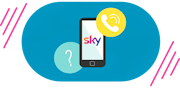

%20(1).png?auto=format&w=180)
